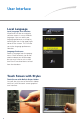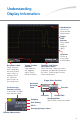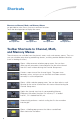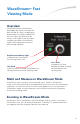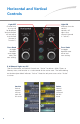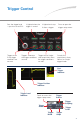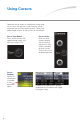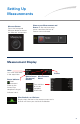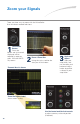Quick Reference Guide WaveSurfer® MXs-B Oscilloscopes To get started quickly, take a few moments to read through this guide. Additional information can be found in the Getting Started Manual. 919284-00revA On-line help also contains more information on using the instrument.
User Interface Local Language Local Language User Interface WaveSurfer can be set to display software menus in many different languages. You can select your language preference at startup by touching the icon in the upper right corner of the screen. This will take you to the language preferences selection. Language Preference Select a language from the pop-up menu.
Understanding Display Information Top Menu Bar One way of accessing the setup menus. Trigger Level Indicator Color coded to the triggered signal. Grid Area Similar to many other oscilloscopes. Descriptor Labels Touch sensitive. One is provided for each channel, zoom, math, or memory that is on. Touch for quick access to the setup menu. Pre-Processing Summary Listing (summarizes changes from default states) Trigger Position Indicator Color-coded to the triggered signal. Zero is center of display.
Shortcuts Shortcuts to Channel, Math, and Memory Menus are provided to make it easy to access common functions. Touch the descriptor box to display the menu. Channel Descriptor Box Zoom Descriptor Box Math Descriptor Box Memory Descriptor Box Toolbar Shortcuts to Channel, Math, and Memory Menus These shortcuts are available from the channel, zoom, math, and memory menus. They can save you valuable setup time by predefining sources; and they provide additional features (such as labeling of traces).
WaveStream™ Fast Viewing Mode Overview WaveSurfer contains WaveStream technology that closely simulates the look and feel of a lively, analog display by providing a fast display update rate. You may adjust the intensity of the trace(s), and sample at the full scope sampling rate while in WaveStream mode, which significantly enhances glitch finding capability. WaveStream Indicator Light is lighted when WaveStream fast viewing mode is ON.
Horizontal and Vertical Controls Light OFF Channel may or may not be displayed. Vertical controls will not adjust that channel (channel is “inactive”). Press Knob to toggle between zero trigger delay and new setting. Light ON Indicates that the vertical controls will adjust that channel (channel is “active”). Press Knob to toggle between zero offset and new setting.
Trigger Control Sets the trigger level — push to set to 50%. Triggers even if the trigger conditions are not met. Is lighted when the trigger is armed. Is lighted and stays lit after a trigger. Triggers whenever Triggers once (singlethe trigger conditions shot acquisition) when are met. the trigger conditions are met. Press to open the trigger setup menu. Cancels the acquisition in Auto, Normal, or Single trigger mode.
Using Cursors Dedicated cursor knobs on WaveSurfer make using cursors easy. All common cursor features can be accessed from the front panel controls. There is no need to open menus to use cursors on WaveSurfer. Cursor Type Button Press to turn cursors ON, toggle through types, and then turn cursors OFF Cursor Readout Vertical (Y) information is located in the descriptor labels. 8 Cursor Knobs Rate sensitive knobs combine fine and coarse adjustment. One knob is provided for each cursor.
Setting Up Measurements Measure Button Press the front panel Measure button to access the Measure setup menu. Choose your Measurement and Source in the measure setup menu—touch on the icon or Source name to choose. Measurement Display Value Last value measured in the acquisition. Status Indicator Good measurement. (Refer to the manual for a complete listing of indicator icons).
Zoom your Signals There are three ways to zoom with the WaveSurfer. Use whichever method feels best. QuickZoom Button Press the button and all channels displayed will be zoomed in separate grids. Will also UNDO any zooms. 1 Zoomed Area is shown 2 Draw a Zoom Box Using the stylus, outline the area you wish to zoom. 3 Horizontal Adjust Stop your acquisition, and use the delay and horizontal adjust knobs to position a subset of your acquisition. Zoom Descriptor Label shows zoom scaling.
Setting Up Math Math Button Press the front panel Math button to turn on the Math trace and access the Math setup menu Choose your Math Operator and Source(s) in the Math setup menu— touch on the Operator name or Source name to choose Math trace appears on a separate grid Math Descriptor Label shows math scaling. Use Horizontal and Vertical controls to adjust math scale and position (if desired).
Setting Up Memories (Reference Waveforms) 1 Touch the descriptor label of the trace that you want to create a memory of (if it’s not active, you’ll have to touch it twice). 2 Touch the Store Button in the toolbar area of the channel setup menu. Memory trace automatically appears on the grid. Memory Descriptor Label shows memory scaling. Use Horizontal and Vertical controls to adjust memory scale and position (if desired).
Communicate and Document WaveSurfer makes it easy to store, transfer and print your files and images. Refer to the Getting Started Manual for complete details. Saving Screen Images You can save a screen image as a file, send it as an email, print it, or store it on the clipboard. Define in Utilities, Utilities Setup, Hardcopy Menu. Print Button Can be defined to perform with one button push any of the functions at left.
Communicate and Document Front Mounted USB Port makes it easy to transfer files quickly to your PC. Or, store files to your hard drive. 14 Connect Your WaveSurfer to the Network and easily email files to people anywhere, or let others view your oscilloscope display from their PC. Plug in printers to USB ports.
Notes 15
Thank You for Purchasing a WaveSurfer Oscilloscope. To offer comments or suggestions about the product, please feel free to email the Product Manager at WaveSurferXs@lecroy.