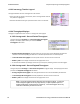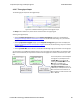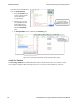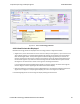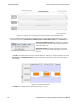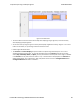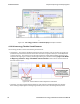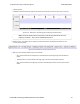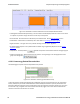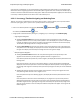User manual
Figure 4.41 - Bluetooth le Timeline Packet Info Line for Multiple Selected Packets
l Floating Information Window (aka Tooltip) - The information window displays when the mouse cursor hovers
on a packet. It persists as long as the mouse cursor stays on the packet.
l Discontinuities - Discontinuities are indicated by cross-hatched slots. See the Discontinuities section.
l Packet Status - Packet status is indicated by color codes. Refer to low energy Timeline Legends.
l Right-Click Menu. - The right-click menu provides zooming and time marker alignment.
l Graphical Packet Depiction - each packet within the visible range is graphically depicted. See the Packet
Depiction section.
l
Swap Button - The Swap button switches the position of the Timeline and the Throughput graph.
l Show Running Average - -Selecting this check box shows a running average in the Throughput Over Time
graph as an orange line .
4.3.2.11 low energy Packet Discontinuities
The following figure depicts a discontinuity between two packets.
Figure 4.42 - Bluetooth® low energy Packet Discontinuity
To keep the timeline and the throughput graph manageable, big jumps in the timestamp are not represented
linearly. Instead, they are shown as discontinuities. A discontinuity exists between a pair of packets when the
timestamp delta (the timestamp of the second packet minus the timestamp of the first packet) is (1) more than
4.01 seconds or (2) is negative. The reason that the discontinuity trigger is set at 4.01 seconds is because the
maximum connection interval time is 4 seconds.
TELEDYNE LECROY Chapter 4 Capturing and Analyzing Data
92 Frontline BPA low energy Hardware & Software User Manual