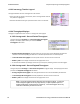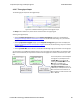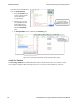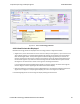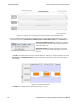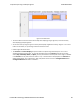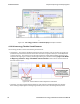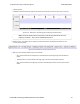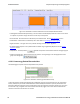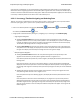User manual
4.3.2.7 Throughput Graph
The following figure depicts the Throughput Graph.
Figure 4.31 - Bluetooth low energy Timeline Throughput Graph
The Swap button switches the position of the Timeline and the Throughput graph.
Selecting Throughput Display
l Selecting Packet Throughput displays just the Packet Throughput in graph form and displays the
Average and Average and 1 Second Packet Throughput on the left side of the dialog. The y-axis numbers
appear in blue.
l Selecting Payload Throughput displays just the Payload Throughput in graph form and displays the
Average and Average and 1 Second Payload Throughput on the left side of the dialog.. The y-axis numbers
appear in green.
l Selecting Include MIC will include the transmitted 32 bit Message Integrity Check data in the throughput.
You may want to include Message Integrity Checks in your throughput even though MIC is not application data.
MICs are transmitted and you may want to included in the throughput as a measure of how active your radio
was.
In this example the 1 Second Payload
Throughput is 1,360 bits/sec when
Include MIC is not checked. By
checking the Include MIC box the
MIC data is included in the
throughput data and 1 Second
Payload Throughput increases to
1,840 bits/sec. This capture file has 15
MICs in the last second of the file. A
MIC is 32 bits for a total of 32 bits X 15
MICs = 480 bits.
Chapter 4 Capturing and Analyzing Data TELEDYNE LECROY
Frontline BPA low energy Hardware & Software User Manual 85