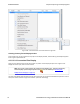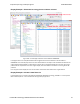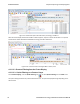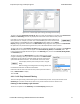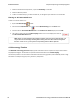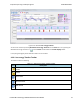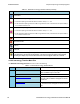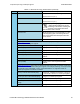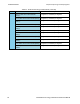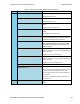User manual
Figure 4.29 - Frame Display Quick Filtering and Hiding Protocols Dialog
The box on the left is Protocols To Filter In. When you select the checkbox for a protocol in the Protocols to
Filter In, the Summary pane will only display those frames that contain data from that protocol.
If you filter on more than one protocol, the result are all frames that contain at least one of
those protocols. For example, if you filter on IP and IPX NetBIOS, you receive all frames that
contain either IP or IPX NetBIOS (or both). A Quick Filter tab then appears on the Frame
Display. Changing the filter definition on the Quick Filter dialog changes the filter applied on the Quick Filter
tab. Quick filters are persistent during the session, but are discarded when the session is closed.
The box in the center is the Protocols To Hide. When you select the checkbox for a protocol in the Protocols
To Hide, data for that protocol will not appear in the Decode, Binary, Radix, and Character panes. The
frames containing that type data will still appear in the Summary pane, but not in the Decode, Binary, Radix,
and Character panes.
The box on the right is the Named Filters. It contains filters that you create
using the and dialogs. When you select the checkbox for the Name Filters,
a tab appears on the Summary Pane that displays the frame containing the
specific data identified in the filter. The named Filter tab remains on the
Frame Display Summary Pane unless you hide it using the
dialog.
With low energy, the Configured BT Low energy devices and
Exclude NULLS and POLLs are default named filters.
Check the small box next to the name of each protocol you want to filter in,
hide, or Named Filter to display.
Then click OK
4.3.1.13.3.2 Easy Protocol Filtering
There are two types of easy protocol filtering. The first method lets you filter on the protocol shown in the
Summary pane, and the second lets you filter on any protocol discovered on the network so far.
Filtering on the Summary Layer Protocol
To filter on the protocol in the Summary in the Frame Display window pane:
Chapter 4 Capturing and Analyzing Data TELEDYNE LECROY
Frontline BPA low energy Hardware & Software User Manual 77