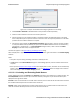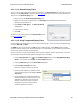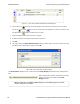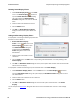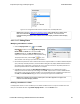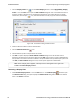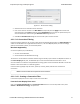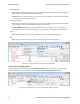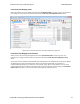User manual
Figure 4.19 - Using Named Filters Section of Quick Filters to Show/Hide Filters
Note: When you have multiple Frame Display windows with a display filter or filters, those
filter do not automatically appear in other Frame Display windows. You must use the
Hide/Show dialog to display a filter created in one Frame Display in different Frame Display
window.
4.3.1.13.1.7 Editing Filters
Modifying a Condition in a Filter
1.
Click the Display Filters icon on the Frame
Display window or select Apply/Modify Display
Filters… from the Filter menu to open the Set
Condition dialog box. The Set Condition dialog box
displays the current filter definition at the top of the dialog.
To display another filter, click the Open icon, and
select the filter from the pop-up list of all the saved filters.
2. Edit the desired parameter of the condition: Because the required fields for a condition statement depend
upon previously selected parameters, the Set Condition dialog box may display additional fields that were
not present in the original filter. In the event this occurs, continue to enter the requested parameters in
the fields provided until the condition statement is complete.
3. Click OK. The system displays the Save Named Condition dialog. Ensure that the filter name is
displayed in the text box at the top of the dialog, and click OK. If you choose to create an additional filter,
then provide a new name for the filter condition or accept the default name provided by the system and
click OK.) The Set Condition dialog box closes, and the system applies the modified filter.
Note: When a display filter is applied, a description of the filter appears to the right of the
toolbar in the Frame Display windows.
Deleting a Condition in a Filter
If a display filter has two or more conditions you can delete conditions. If there is only one condition set in the
filter you must delete the filter using Delete Display Filters… from the Filters menu.
Chapter 4 Capturing and Analyzing Data TELEDYNE LECROY
Frontline BPA low energy Hardware & Software User Manual 69