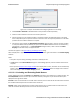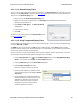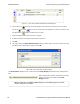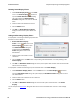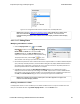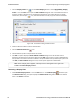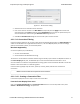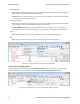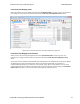User manual
Deleting Saved Display Filters
1. Select Delete Display Filters from the Filter
menu in the Frame Display window to
open the Delete Named Condition dialog.
The system displays the Delete Named
Condition dialog with a list of all user defined
filters.
2. Select the filter to be deleted from the list.
3. Click the Delete button.
4. Click OK. The Delete Named Condition
dialog box closes and the system deletes the
filter.
Hiding and Revealing Display Filters
If a display filter is showing the following steps will hide
that filter but will not delete it.
1.
Select Hide/Show Display
Filters… from the Filter menu on the
Frame Display window to open
the Hide/Show Filters dialog. The
system displays the Hide/Show
Filters dialog with a list of all user
defined filters.
2. Select the filter to be hidden from the
combo box.
3. Click the Hide button. The Hide button is only showing if the selected filter is currently showing in the
Frame Display.
4. Click OK. The Hide/Show Filters dialog box closes, and the system hides the filter and removes the filter
tab from the Frame Display.
If a display filter is hidden the following steps will reveal that filter in the Frame Display.
1.
Select Hide/Show Display Filters… from the Filter menu in the Frame Display window to
open the Hide/Show Filters dialog. The system displays the Hide/Show Filters dialog with a list of all
user defined filters.
2. Select the filter to be revealed from the combo box.
3. Click the Show button.
4. Click OK. The Hide/Show Filters dialog box closes and the system reveals the filter in the Frame
Display.
You can also open the Quick Filter dialog and check the box next to the hidden filter to show or hide a display
filter.
TELEDYNE LECROY Chapter 4 Capturing and Analyzing Data
68 Frontline BPA low energy Hardware & Software User Manual