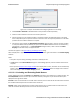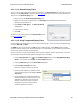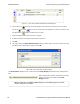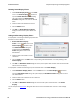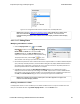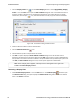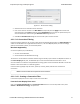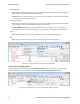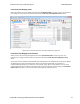User manual
Figure 4.17 - Two Filter Conditions Added with an AND Operator
6.
Click the plus icon on the left side of the dialog box and repeat steps 4 and 5 for the next condition.
Use the up and down arrow icons on the left side of the dialog box to order your conditions, and
the delete button to delete conditions from your filter.
7. Continue adding conditions until your filter is complete.
8. Include parentheses as needed and set the boolean operators.
9. Click OK.
10. The system displays the Save Named Condition dialog. Provide a name for the filter condition or accept
the default name provided by the system and click OK.
Figure 4.18 - Save Named Filter Condition Dialog
The Set Condition dialog box closes, creates a tab on the Frame Display with the filter name, and applies the
filter.
When a display filter is applied, a description of the filter
appears to the right of the toolbar in the Frame
Display windows.
Note: The OK button on the Set Condition dialog box is unavailable (grayed out) until the
condition selections are complete.
TELEDYNE LECROY Chapter 4 Capturing and Analyzing Data
66 Frontline BPA low energy Hardware & Software User Manual