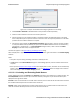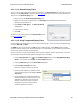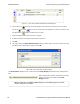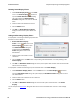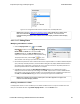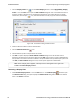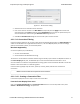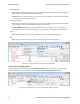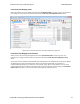User manual
4.3.1.13.1.3 Named Display Filters
You can create a unique display filter by selecting a data type on the Frame Display and using a right click menu.
When you create a Name Filter, it appears in the Quick Filtering dialog, where you can use it do customize the
data you see in the Frame Display panes.
1. Select a frame in the Frame Display Summary Pane.
2. Right click in the one of the data columns in the Summary Pane: CRC, NESN, DS, Packet Success,
Ethertype, Source Address, etc.
3. Select Filter in (data type) = . The Filtering Results
dialog appears.
4. Enter a name for the filter
5. Select OK.
The filter you just created appears in the Named Filters section
of the Quick Filtering dialog.
4.3.1.13.1.4 Using Compound Display Filters
Compound filters use boolean logic to create complex and precise filters. There are three primary Boolean logic
operators: AND, OR, and NOT.
The AND operator narrows the filter, the OR operator broadens the filter, and the NOT operator excludes
conditions from the filtered results. Include parentheses in a compound filter to nest condition sets within larger
condition sets, and force the filter-processing order.
There are two steps to using a compound filter. Define the filter conditions, and then apply the filter to the data
set. The analyzer combines both filter definition and application in one dialog.
1.
Click the Display Filters icon on the Frame Display window or select Apply/Modify Display
Filters… from the filter menu to open the Set Condition dialog box.
2. Click the Advanced button on the Set Condition dialog box.
3. Select Include or Exclude radio button.
Now you can set the conditions for the filter.
4. Select the initial condition for the filter from the
combo box at the bottom of the dialog for Select
each frame.
5. Set the parameters for the selected condition in
the fields provided. The fields that appear in the
dialog box are dependent upon the previous
selection. Continue to enter the requested
parameters in the fields provided until the
conditions statement is complete.
Chapter 4 Capturing and Analyzing Data TELEDYNE LECROY
Frontline BPA low energy Hardware & Software User Manual 65