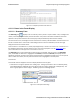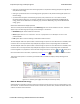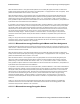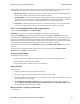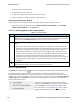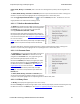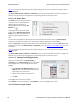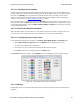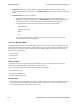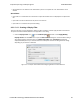User manual
1. Click and hold on the column header
2. Drag the mouse over the header row.
3. A small white triangle indicates where the column is moved to.
4. When the triangle is in the desired location, release the mouse.
Restoring Default Column Settings
To restore columns to their default locations, their default widths, and show any hidden columns
1. Right-click on any column header and choose Restore Default Column Widths, or select Restore
Default Column Widths from the Format menu.
4.3.1.11.5 Frame Symbols in the Summary Pane
Symbol Description
A green dot means the frame was decoded successfully, and the protocol listed in the Summary
Layer drop-down box exists in the frame. No dot means the frame was decoded successfully, but the
protocol listed in the Summary Layer drop-down box does not exist in the frame.
A green circle means the frame was not fully decoded. There are several reasons why this might
happen.
l One reason is that the frame compiler hasn't caught up to that frame yet. It takes some time for
the analyzer to compile and decode frames. Frame compilation also has a lower priority than other
tasks, such as capturing data. If the analyzer is busy capturing data, frame compilation may fall
behind. When the analyzer catches up, the green circle changes to either a green dot or no dot.
l Another reason is if some data in the frame is context dependent and we don't have the context.
An example is a compressed header where the first frame gives the complete header, and
subsequent frames just give information on what has changed. If the analyzer does not capture the
first frame with the complete header, it cannot decode subsequent frames with partial header
information.
A magenta triangle indicates that a bookmark is associated with this frame. Any comments associated
with the bookmark appear in the column next to the bookmark symbol.
Table 4.2 - Frame Symbols
4.3.1.11.6 Decode Pane
The Decode pane (aka detail pane) is a post-process display that provides a detailed decode of each frame
transaction (sometimes referred to as a frame). The decode is presented in a layered format that can be
expanded and collapsed depending on which layer or layers you are most interested in. Click on the plus sign to
expand a layer. The plus sign changes to a minus sign. Click on the minus sign to collapse a layer. Select Show All
or Show Layers from the Format menu to expand or collapse all the layers. Layers retain their expanded or
collapsed state between frames.
Protocol layers can be hidden, preventing them from being
displayed on the Decode pane. Right-click on any protocol layer
and choose Hide [protocol name] from the right-click menu.
Each protocol layer is represented by a color, which is used to
highlight the bytes that belong to that protocol layer in the
TELEDYNE LECROY Chapter 4 Capturing and Analyzing Data
58 Frontline BPA low energy Hardware & Software User Manual