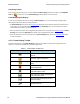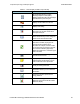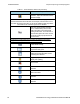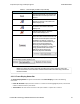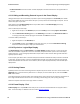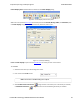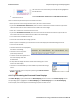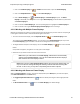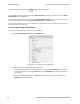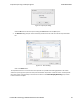User manual
l Frames Filtered In: The total number of frames displayed in the filtered results from user applied filters in
real-time
4.3.1.3 Hiding and Revealing Protocol Layers in the Frame Display
Hiding protocol layers refers to the ability to prevent a layer from being displayed on the Decode pane. Hidden
layers remain hidden for every frame where the layer is present, and can be revealed again at any time. You can
hide as many layers as you wish.
Note: Hiding from the Frame Display affects only the data shown in the Frame Display and not any
information in any other window.
There are two ways to hide a layer.
1. Right-click on the layer in the Decode pane, and choose Hide [protocol name] Layer In All Frames.
2. Click the Set Protocol Filtering button on the Summary pane toolbar. In the Protocols to Hide box
on the right, check the protocol layer(s) you want hidden. Click OK when finished.
To reveal a hidden protocol layer:
1. Right-click anywhere in the Decode pane
2. Choose Show [protocol name] Layer from the right-click menu, or click the Set Protocol Filtering
button and un-check the layer or layers you want revealed.
4.3.1.4 Physical vs. Logical Byte Display
The Event Display window and Event Pane in the Frame Display window show the . In other words, they
show the actual data as it appeared on the circuit. The Radix, Binary and Character panes in the Frame Display
window show the , or the resulting byte values after escape codes or other character altering codes have been
applied (a process called ).
As an example, bytes with a value of less than 0x20 (the 0x indicates a hexadecimal value) cannot be transmitted
in Async PPP. To get around this, a 0x7d is transmitted before the byte. The 0x7d says to take the next byte and
subtract 0x20 to obtain the true value. In this situation, the Event pane displays 0x7d 0x23, while the Radix pane
displays 0x03.
4.3.1.5 Sorting Frames
By default, frames are sorted in ascending numerical sequence by frame number. Click on a column header in the
Summary pane to sort the frames by that column. For example, to sort the frames by size, click on the Frame
Size column header.
An embossed triangle next to the header name indicates which column the frames are sorted by. The direction of
the triangle indicates whether the frames are in ascending or descending order, with up being ascending.
Note that it may take some time to sort large numbers of frames.
4.3.1.6 Frame Display - Find
Frame Display has a simple Find function that you can use to search the Decode Pane for any alpha numeric
value. This functionality is in addition to the more robust Search/Find dialog.
TELEDYNE LECROY Chapter 4 Capturing and Analyzing Data
48 Frontline BPA low energy Hardware & Software User Manual