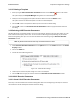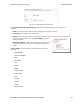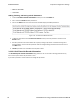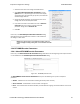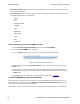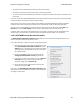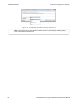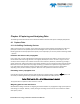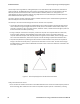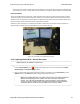User manual
environment do not place the DUTs and Frontline hardware in close proximity with Wi-Fi transmitting sources
such as laptops or routers. Turning off Wi-Fi on the computer running the Frontline software is recommended.
Poor Placement
A poor test configuration for the analyzer is placing the DUTs very close to each other and the analyzer far away.
The DUTs, being in close proximity to each other, reduce their transmission power and thus make it hard for the
analyzer to hear the conversation. If the analyzer is far away from DUTs, there are chances that the analyzer may
miss those frames, which could lead to failure in decryption of the data.
Obstacles in close proximity to or in between the analyzer and the DUTs can interfere and cause reduction in
signal strength or interference. Even small objects can cause signal scattering.
Figure 4.2 - Example: Poor Capture Environment
4.1.2 Capturing Data to Disk - General Procedure
Note: Capture is not available in Viewer mode.
1.
Click the Start Capture button to begin capturing to a file. This icon is located on the Control ,
Event Display, and Frame Display windows.
2. Files are placed in My Capture Files by default and have a .cfa extension. Choose Directories from the
Options menu on the Control window to change the default file location.
Note: For the Dashboard, when you capture to series of files, the window displays the
data from the beginning of the first capture, even when a new file in the series is
created. This is because the Dashboard is a "Session Monitor", which means that
even if you capture to a series of files, the data from the first file is always displayed.
The display does not refresh when a new capture file in a series is created.
Chapter 4 Capturing and Analyzing Data TELEDYNE LECROY
Frontline BPA low energy Hardware & Software User Manual 33