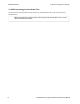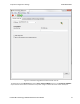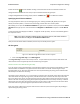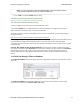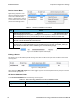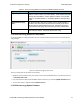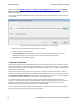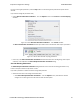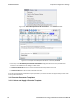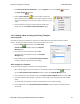User manual
Device Control Menu
Right-clicking anywhere in the
device list will display the device
control menu that will Select,
Delete, or Add a device.. Clicking
on one of these menu items will
perform the following actions.
Menu
Item
Action
Select
Will place this device into the
LE Device
field in the
Device Under Test
tab. The device must be
selected/highlighted in the list prior to making this menu selection. If multiple devices have been
selected/highlighted in the list, the first device in the list is placed in the Device Under Test.
Delete
Will deleted the selected/highlighted device from the database. Selecting/highlighting multiple
devices in the list will delete all of those devices.
Add
Used for manual entry of a device into the database. A new device entry will append to the end of
the device list. To enter data double click on the field and type in the data. For the BD_Addr Type
field, double click and tab to select available types. See the following image.
Table 3.3 - LE Device Database Control Menu
Figure 3.4 - Add Menu Option Fields Display
Editing a Device
Any device entry can be edited by double-clicking in the field. An edit box will open and new device information
can be typed in.
Figure 3.5 - Editing IRK Field
When editing the BD_Addr Type field "<Tab to toggle>" appears. Press the keyboard Tab key until your selected
device address type appears.
LE Device Database Fields
In the LE Device Database table the following columns appear.
Column Description
BD_Add
r The address of the
Bluetooth
low energy device
Table 3.4 - BPA Low Energy Datasource LE Device Database Fields
TELEDYNE LECROY Chapter 3 Configuration Settings
18 Frontline BPA low energy Hardware & Software User Manual