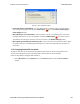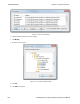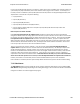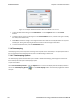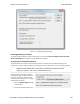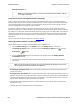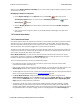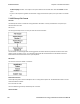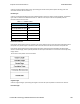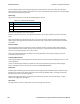User manual
Figure 7.3 - Start Up Options dialog
l Don't start capturing immediately - This is the default setting. The analyzer begins monitoring data but
does not begin capturing data until clicking the Start Capture icon on the Control, Event Display or
Frame Display windows.
l Start capturing to a file immediately - When the analyzer starts up, it immediately opens a capture file
and begins data capture to it. This is the equivalent of clicking theStart Capture icon. The file is given a
name based on the settings for capturing to a file or series of files in the System Settings window.
l Start capturing immediately to the following file: - Enter a file name in the box below this option. When
the analyzer starts up, it immediately begins data capture to that file. If the file already exists, the data in it is
overwritten.
7.1.2 Changing Default File Locations
The analyzer saves user files in specific locations by default. Capture files are placed in the My Capture Files
directory and configurations are put in My Configurations. These locations are set at installation.
Follow the steps below to change the default locations.
1. Choose Directories from the Options menu on the Control window to open the File Locations
window.
Chapter 7 General Information TELEDYNE LECROY
Frontline BPA low energy Hardware & Software User Manual 194