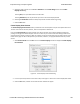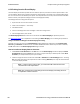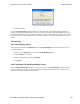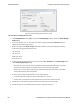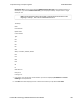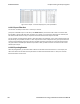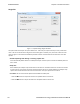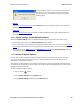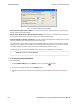User manual
6.5.2 Printing from the Event Display
The Event Display Print feature provides the user with the option to print either the entire capture buffer or the
current selection. When Print Preview is selected, the output displays in a browser print preview window where
the user can select from the standard print options. The output file format is in html, and uses the Microsoft Web
Browser Control print options for background colors and images (see below).
Print Background Colors Using Internet Explorer
1. Open the Tools menu on the browser menu bar
2. Select “Internet Options…” menu entry.
3. Click Advanced tab.
4. Check “Print background colors and images” under the Printing section
5. Click the Apply button, then click OK
The Event Display Print feature uses the current format of the Event Display as specified by the user.
See About Event Display for an explanation on formatting the Event Display prior to initiating the print feature.
Configure the Print File Range in the Event Display Print dialog
Selecting more than one event in the Event Display window defaults the radio button in the Event Display
Print dialog to Selection and allows the user to choose the All radio button. When only one event is selected ,
the All radio button in the Event Display Print dialog is selected.
How to Print Event Display Data to a Browser
1. Select Print or Print Preview from the File menu on the Event Display window to display the Event
Display Print dialog. Select Print if you just want to print your data to your default printer. Select Print
Preview if you want preview the print in your browser.
2. Select the range of events to include from either All or Selection in the Event Range section . Choosing
All prints all of the events in the capture file or buffer. Choosing Selection prints only the selected events
in the Event Display window.
Note: In order to prevent a Print crash, you cannot select All if there are more than
100,000 events in the capture buffer.
Note: See "Configure the Print File Range in the Event Display Print Dialog" above for
an explanation of these selections
TELEDYNE LECROY Chapter 6 Saving and Importing Data
185 Frontline BPA low energy Hardware & Software User Manual