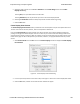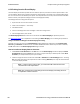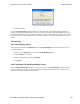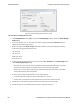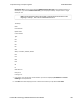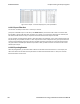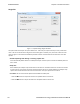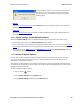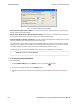User manual
5. Select the range of frames to include All or Selection in the Frame Range section of the Frame
Display Print dialog.
Choosing All prints up to 1000 frames from the buffer.
Choosing Selection prints only the frames you select in the Frame Display window.
6. Selecting the Delete File deletes the temporary html file that was used during printing
7. Click the OK button.
Frame Display Print Preview
The Frame Display Print Preview feature provides the user with the option to export the capture buffer to an
.html file. The maximum file size, however, that can be exported is 1000 frames.
If you chose Print Preview, the system displays your data in a browser print preview display with options for
printing such as page orientation and paper size. You can also use your Printer Preferences dialog to make some
of these selections. When printing your data, the analyzer creates an html file and prints the path to the file at the
bottom of the page. This file can be opened in your browser, however, it may appear different than the printed
version.
1. Select Print Preview from the File menu on the Frame Display window to display the Frame Display
Print Preview.
Figure 6.3 - Frame Display Print Preview Dialog
2. From this point the procedure is the same as steps 2 through 5 in "How to Print Frame Display Data" above.
3. Click the OK button, and after a brief wait a browser window will appear.
Chapter 6 Saving and Importing Data TELEDYNE LECROY
Frontline BPA low energy Hardware & Software User Manual 184