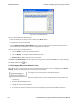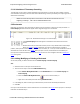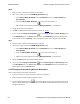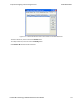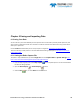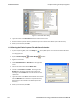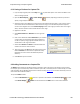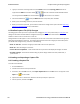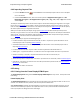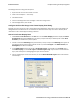User manual
Print Background Colors Using Internet Explorer
1. Open the Tools menu on the browser menu bar
2. Select “Internet Options…” menu entry.
3. Click Advanced tab.
4. Check “Print background colors and images” under the Printing section
5. Click the Apply button, then click OK
Configure the Print File Range in the Frame Display Print Dialog
Selecting more than one frame in the Frame Display window defaults the radio button in the Frame Display Print
dialog to Selection and allows the user to choose the All radio button. When only one frame is selected, the All
radio button in the Frame Display Print dialog is selected.
How to Print Frame Display Data
1. Select Print or Print Preview from the File menu on the Frame Display window to display the Frame
Display Print dialog. Select Print if you just want to print your data to your default printer. Select Print
Preview if you want access to printer options.
2. Choose to include the Summary pane (check the box) in the print output. The Summary pane appears at
the beginning of the printed output in tabular format. If you select All layers in the Detail Section, the
Data Bytes option becomes available.
3. In the Detail Section, choose to exclude—No decode section—the decode from the Detail pane in
the Frame Display, or include All Layers or Selected Layers Only. If you choose to include selected
layers, then select (click on and highlight) the layers from the list box.
4. Click on selected layers in the list to de-select, or click the Reset Selected Layers button to de-select all
selected layers.
Figure 6.2 - Frame Display Print Dialog
TELEDYNE LECROY Chapter 6 Saving and Importing Data
183 Frontline BPA low energy Hardware & Software User Manual