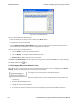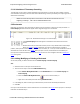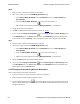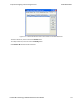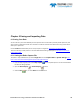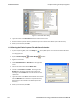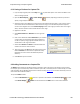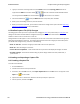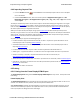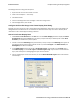User manual
6.4.2 Importing Capture Files
1.
From the Control window , go to the File menu and select Open Capture File or click on the Open
icon on the toolbar.
2. Left of the File name text box, select from the drop-down list Supported File Types box to All
Importable File Types or All Supported File Types (*.cfa, *.log, *.txt, *.csv, *.cap). Select the file
and click Open.
The analyzer automatically converts the file to the analyzer's format while keeping the original file in its original
format. You can save the file in the analyzer's format, close the file without saving it in the analyzer's format, or
have the analyzer automatically save the file in the analyzer's format (see the System Settings to set this option).
All of these options keep your original file untouched.
When you first open the file, the analyzer brings up the Protocol Stack window and ask you what protocol
decodes, if any, you want to use. You must choose a protocol decode at this point for the analyzer to decode the
data in the file. If you open a file without using any decodes, and decide later that you want to apply a decode,
choose Reframe from the File menu on the Control window.
At present, the analyzer supports the following file types:
l Frontline Serialtest* Async and Serialtest ComProbe
®
for DOS – requires the .byt for data and the .tim for
timestamps (see note on importing DOS timestamps).
l Greenleaf ViewComm* 3.0 for DOS - requires the .byt for data and the .tim for timestamps (see note on
importing DOS timestamps).
l Frontline Ethertest* for DOS – requires 3 files: filename.cap, filename.ca0 and filename.ca1.
l Sniffer Type 1 – supports files with the .enc extension. Does not support Sniffer files with a .cap extension.
l Snoop or Sun Snoop – files with a .cap extension based on RFC 1761. For file format, see
http://www.faqs.org/rfcs/rfc1761.html.
l Shomiti Surveyor files in Snoop format – files with a .cap extension. For file format, contact Technical Support.
l CATC Merlin - files with a .csv extension. Files must be exported with a specific format. See File Format for
Merlin Files for information.
l CATC Chief - files with a .txt extension.
6.5 Printing
6.5.1 Printing from the Frame Display/HTML Export
The Frame Display Print dialog and the Frame Display HTML Export are very similar. This topic discusses
both dialogs.
Frame Display Print
The Frame Display Print feature provides the user with the option to print the capture buffer or the current
selection. The maximum file size, however, that can be exported is 1000 frames.
When Print Preview is selected, the output displays in a browser print preview window, where the user can
select from the standard print options. The output file format is in html, and uses the Microsoft Web Browser
Control print options for background colors and images.
Chapter 6 Saving and Importing Data TELEDYNE LECROY
Frontline BPA low energy Hardware & Software User Manual 182