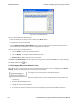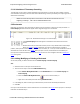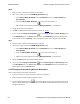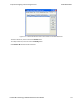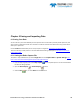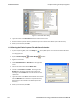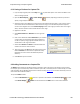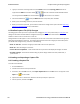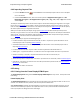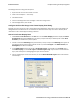User manual
6.1.3 Saving a Portion of a Capture File
1.
If you are capturing data, click on the Stop icon to pause data capture. You cannot save data to a file
while it is being captured.
2.
Open the Event Display or Frame Display window, depending on whether you want to
specify a range in bytes or in frames.
3. Select the portion of the data that you want to save. Click and drag to select data, or click on the first item,
move to the last item and Shift+Click to select the entire range, or use the Shift key with the keyboard
arrows or the navigation icons in the Frame Display toolbar. If the range you want to save is too large to
select, note the numbers of the first and last item in the range.
4. Right click in the data
5. Select Save Selection or Save As from the right click
menu
6. Click on the radio button labeled Selection. If you selected
a range, make sure the starting and ending numbers are
correct. To specify a range, type the numbers of the first
and last items in the range in the boxes.
7. Select either Events or Frames to indicate whether the
numbers are event or frame numbers.
8. Type a file name in the As box at the bottom of the screen.
Click the Browse icon to browse to a specific directory.
Otherwise your file is saved in the default capture file
directory.
9. Click OK when you are finished.
6.2 Adding Comments to a Capture File
The Notes feature allows you to add comments to a CFA file. These comments can be used for many purposes.
For example, you can list the setup used to create the capture file, record why the file is useful to keep, or include
notes to another person detailing which frames to look at and why. (Bookmarks are another useful way to record
information about individual frames.)
To open the Notes window :
1.
Click the Show Notes icon . This icon is present on the toolbars of the Frame Display , as well
as the Event Display . Notes can be selected from the Edit menu on one of these windows.
Chapter 6 Saving and Importing Data TELEDYNE LECROY
Frontline BPA low energy Hardware & Software User Manual 180