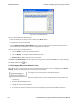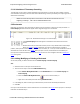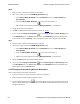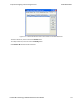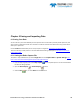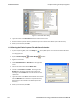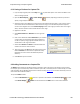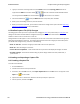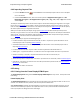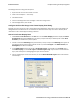User manual
Figure 6.1 - Windows Save dialog
4. Type a file name in the File name box at the bottom of the screen.
5. Browse to select a specific directory. Otherwise your file is saved in the default capture file directory.
6. When you are finished, click OK.
6.1.2 Saving the Entire Capture File with Save Selection
1.
If you are capturing data, click on the Stop icon to stop data capture. You cannot save data to file while
it is being captured.
2.
Open the Event Display or Frame Display window.
3. Right click in the data
4. Select Save Selection or Save As from the right click
menu.
5. Click on the radio button labeled Entire File.
6. Choose to save Events or Frames . Choosing to save
Events saves the entire contents of the capture file.
Choosing to save Frames does not save all events in the
capture file.
7. Type a file name in the As box at the bottom of the screen.
Click the Browse icon to browse to a specific directory.
Otherwise your file is saved in the default capture file
directory.
8. When you are finished, click OK.
TELEDYNE LECROY Chapter 6 Saving and Importing Data
179 Frontline BPA low energy Hardware & Software User Manual