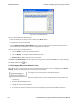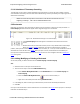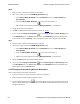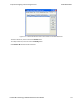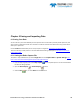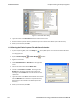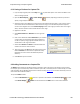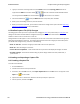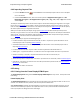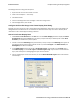User manual
5.1.10 Subtleties of Timestamp Searching
Timestamping can be turned on and off while data is being captured. As a result, the capture buffer may have
some data with a timestamp, and some data without. When doing a search by timestamp, the analyzer ignores all
data without a timestamp.
Note: The raw timestamp value is the number of 100-nanosecond intervals since the
beginning of January 1, 1601. This is standard Windows time.
5.2 Bookmarks
Bookmarks are electronic sticky notes that you attach to frames of interest so they can be easily found later. In
Frame Display bookmarked frames appear with a magenta triangle icon next to them.
Figure 5.12 - Bookmarked Frame (3) in the Frame Display
In the Event Display bookmarks appear as a dashed line around the start of frame
marker.
Bookmarks are easy to create and maintain, and are a very valuable tool for data analysis.
When you create or modify a bookmark, you have up to 84 characters to explain a
problem, leave yourself a reminder, leave someone else a reminder, etc. Once you create a bookmark it will be
saved with the rest of the data in the .cfa file. When you open a .cfa file, the bookmarks are available to you.
Once you have created a bookmark, you can use the Find function or other navigation methods to locate and
move among them.
5.2.1 Adding, Modifying or Deleting a Bookmark
You can add, modify, or delete a bookmarks from Frame Display and Event Display
Add:
1. Select the frame or event you want to bookmark.
2. There are three ways to access the Add Bookmark dialog.
a. Select Add or Modify Bookmark from the Bookmarks menu on the Frame Display and
Event Display,
b.
Select the Add or Modify Bookmark icon on one of the toolbars, or
c. Right-click on the frame/event and choosing Add Bookmark….
3. In the dialog box, add a comment (up to 84 characters) in the text box to identify the bookmark.
4. Click OK.
Once you create a bookmark it will be saved with the rest of the data in the .cfa file. When you open a .cfa file, the
bookmarks are available to you.
Chapter 5 Navigating and Searching the Data TELEDYNE LECROY
Frontline BPA low energy Hardware & Software User Manual 175