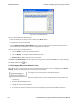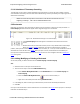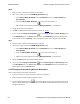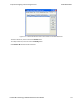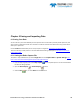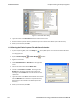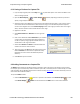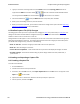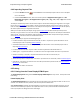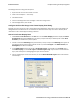User manual
Figure 5.11 - Find Bookmark tab.
There are several ways to locate bookmarks.
l Select the bookmark you want to move to and click the Go To button.
l Simply double-click on the bookmark.
l Click the Move Forward and Move Back buttons to move through the frames to the bookmarks shown in
the window. When the bookmark is found it is highlighted in the window.
There are three ways to modify bookmarks:
1. Click on Delete to remove the selected bookmark.
2. Click on Modify... to change the selected Bookmark name.
3. Remove All will delete all bookmarks in the window.
The Find window Bookmark tab will also appear when using functions other than Find such as when clicking on
the Display All Bookmarks icon.
5.1.9 Changing Where the Search Lands
When doing a search in the analyzer, the byte or bytes matching the search criteria are highlighted in the Event
Display. The first selected byte appears on the third line of the display.
To change the line on which the first selected byte appears:
1. Open fts.ini (located in the C:\User\Public\Public Documents\Frontline Test
Equipment\)
2. Go to the [CVEventDisplay] section
3. Change the value for SelectionOffset.
4. If you want the selection to land on the top line of the display, change the SelectionOffset to 0 (zero).
TELEDYNE LECROY Chapter 5 Navigating and Searching the Data
174 Frontline BPA low energy Hardware & Software User Manual