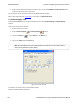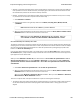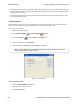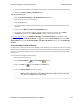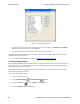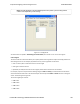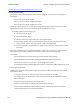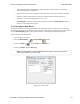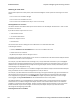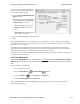User manual
4. To move forward or backward a set number of frames, type in the number of frames you want to move
5. Then click the Move Forward or Move Back button.
To go to a particular event :
1. Select the Data Event Number or All Events Number radio button.
2. Type the number of the event in the box.
3. Click the Go To button.
4. To move forward or backwards through the data, type in the number of events that you want to move
each time.
5. Then click on the Move Forward or Move Backward button.
6. For example, to move forward 10 events, type the number 10 in the box, and then click on Move
Forward. Each time you click on Move Forward, Frontline moves forward 10 events.
See Event Numbering for why the Data Event Number and All Events Number may be different. As a
general rule, if you have the Show All Events icon depressed on the Event Display window or Frame
Display Event pane, choose All Events Number. If the Show All Events button is up, choose Data Event
Number.
5.1.5 Searching for Special Events
Frontline inserts or marks events other than data bytes in the data stream. For example, the analyzer inserts start-
of-frame and end-of-frame markers into framed data, marking where each frame begins and ends. If a hardware
error occurs, the analyzer shows this using a special event marker. You can use Find to locate single or multiple
special events.
To access the search for special events function:
1. Open a capture fileto search.
2.
Open the Event Display or Frame Display window.
3.
Click on the Find icon or choose Find from the Edit menu.
4. Click on the Special Events tab of the Find dialog.
Note: The tabs displayed on the Find dialog depend on the product you are running and
the content of the capture file you are viewing.
Chapter 5 Navigating and Searching the Data TELEDYNE LECROY
Frontline BPA low energy Hardware & Software User Manual 167