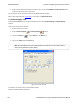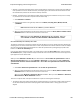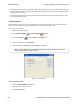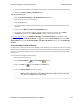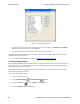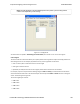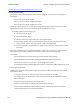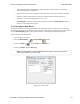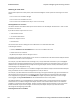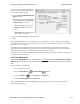User manual
l Absolute - An absolute timestamp search means that the analyzer searches for an event at the exact date and
time specified. If no event is found at that time, the analyzer goes to the nearest event either before or after
the selected time, based on the "Go to the timestamp" selection.
l Relative - A relative search means that the analyzer begins searching from whatever event you are currently
on, and search for the next event a specific amount of time away.
1. Select Absolute or Relative
2. Select the date and time using the drop-down lists for Month, Year, Day, Hour, Minute, Second,
1/10000000.
Note: Month and Year are not available if you select Relative.
3. When you have specified the time interval you want to use, click on the Go To, Move Forward or Move
Backward buttons to start the search from the current event.
Note: When you select Absolute as Search for, Go To is available. When you
select Relative as Search for, Move Forward or Move Backwardis available.
Go to the timestamp: On or before/ On or after
The analyzer searches for an event that matches the time specified. If no event is found at the time specified, the
analyzer goes to the nearest event either before or after the specified time. Choose whether to have the analyzer
go to the nearest event before the specified time or after the specified time by clicking the appropriate radio
button in the Go to the timestamp box.
If you are searching forward in the buffer, you usually want to choose the On or After option. If you choose the
On or Before option, it may be that the analyzer finishes the search and not move from the current byte, if that
byte happens to be the closest match.
When you select Absolute as Search for, the radio buttons are On or before the specified time or On or
after the specified time. When you select Relative as Search for, the radio buttons are On or before the
specified time relative to the first selected item or On or after the specified time relative to the last
selected item.
1. Select On or before the specified time or On or after the specified time.
2. When you have specified the time interval you want to use, click on the Go To, Move Forward or Move
Backward buttons to start the search from the current event.
When you select Absolute as Search for, Go To is available. When you select Relative as Search for,
Move Forward or Move Backwardis available.
There are a couple of other concepts to understand in respect to searching with timestamps.
l The analyzer skips some special events that do not have timestamps, such as frame markers. Data events that
do not have timestamps because timestamping was turned off either before or during capture are also
skipped.
Chapter 5 Navigating and Searching the Data TELEDYNE LECROY
Frontline BPA low energy Hardware & Software User Manual 165