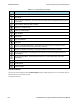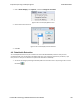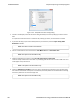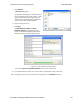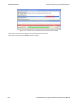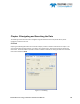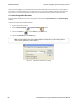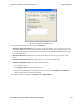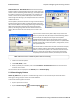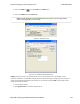User manual
7. Select Extract.
A Save As dialog appears.
The application will assign a file name and file type
for each profile you select in Step 1 above. The file
type varies depending on the original profile. A
separate file for each profile will be created, but
only for those profiles with available data.
8. Select a location for the file.
9. Click Save.
The Data Extraction Status and Audio
Extraction Status dialogs appear. When the
process is complete the dialogs display what files
have been created and where they are located.
Figure 4.111 - Data and Audio Extraction Status
If you selected Open Files(s) After Extraction, the files open automatically.
10. If you did not select this option, you can open a file by simply double-clicking on the name.
Also, if a file type is unknown, you can select the file and it appears in the Rename to: text box.
Chapter 4 Capturing and Analyzing Data TELEDYNE LECROY
Frontline BPA low energy Hardware & Software User Manual 157