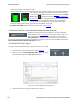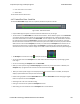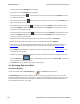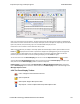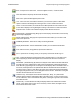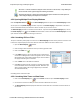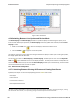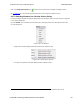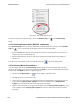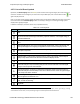User manual
Figure 4.103 - Event Display
Click on an event to find out more about it. The three status lines at the bottom of the window are updated with
information such as the time the event occurred (for data bytes, the time the byte was captured), the value of the
byte in hex, decimal, octal, and binary, any errors associated with the byte, and more.
Events with errors are shown in red to make them easy to spot.
When capturing data live, the analyzer continually updates the Event Display as data is captured. Make sure the
Lock icon is displayed on the toolbar to prevent the display from updating (Clicking on the icon again will
unlock the display). While locked, you can review your data, run searches, determine delta time intervals
between bytes, and check CRCs. To resume updating the display, click the Lock icon again.
You can have more than one Event Display open at a time. Click the Duplicate View icon to create a
second, independent Event Display window. You can lock one copy of the Event Display and analyze your
data, while the second Event Display updates as new data is captured.
Event Display is synchronized with the Frame Display and Mesage Sequence Chart dialogs. Selecting a
byte in Event Display will also select the related frame in the Frame Display and the related message in the
Message Sequence Chart.
4.5.2 The Event Display Toolbar
Home – Brings the Control window to the front.
Open a capture file
Start Capture - Begins data capture to disk.
Stop Capture - Closes a capture file and stops data capture to disk.
Chapter 4 Capturing and Analyzing Data TELEDYNE LECROY
Frontline BPA low energy Hardware & Software User Manual 147