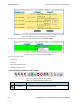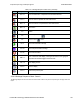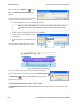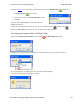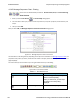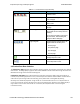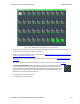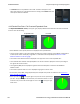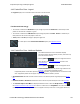User manual
l The Reset button is only available in live mode. The button will appear in the
lower right-hand corner of the Channels section. Clicking on the Reset button will
clear all prior data from PER Stats.
4.4.2 Packet Error Rate - Pie Chart and Expanded Chart
The Expanded PER Stats Chart (in the upper right ) displays detailed information about the channel selected
from the main channel dialog.
Expanded Chart Pie Chart
l When PER Stats is first opened, Channel 0 is displayed in the expanded chart.
l The top orange number on the Y-Axis displays the maximum number of packets in Snap Mode. If Snap Mode is
turned off, the number will display in light blue. For information about Snap Mode, seePacket Error Rate -
Additional Statistics on the facing page
l The number of the selected channel is displayed in the upper-left corner of the expanded chart.
l The combined value of Header and Payload/CRC errors for the channel is displayed in red as a percentage to
the right of the channel number.
l The megahertz (MHz) value is displayed in light blue text if the MHz option is selected in the Additional
Statistics section.
l The number of packets with no errors is displayed in light green in the bar chart.
l All the values, except MHz, change dynamically when multiple time periods are selected in the Packet Error
Rate - Scroll Bar on page 145.
l
When you select the in the upper-right corner, the bar chart is replaced by a
pie chart. The pie chart applies to all channels, not a selected channel. To return
to the bar chart, click on the channel again or click on the in the upper right
hand corner.
TELEDYNE LECROY Chapter 4 Capturing and Analyzing Data
142 Frontline BPA low energy Hardware & Software User Manual