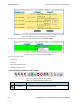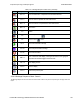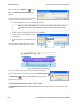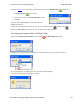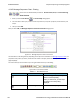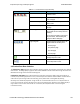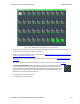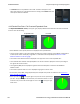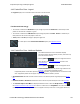User manual
4.3.4.5 Message Sequence Chart - Printing
There are three standard MSC print buttons. Print Preview, Print, and Cancel Printing.
Print Preview
1.
When you select Print Preview , the Print Setup dialog appears.
2. You next need to select your printer from the drop-down list, set printer properties, and format the print
output..
3. Then you select OK.
After you select OK, the Message Sequence Chart Print Preview dialog appears.
Figure 4.97 - Message Sequence Chart Print Preview
The information in the dialog will vary depending on the layer that is selected in the Message Sequence Chart, the
properties of the printer you select, and the amount of data in the layer (which will correspond to the number of
pages displayed).
You control what you see and when to print using the toolbar at the top of the dialog.
Figure 4.98 - Print Preview Toolbar
Icon Name Description
Print
Prints all the pages to the printer you
select in Print Setup dialog.
When you select Print, you will output
the data that is currently being
displayed.
Cancel Printing Cancels the current printing.
Table 4.11 - Print Preview Icons
TELEDYNE LECROY Chapter 4 Capturing and Analyzing Data
138 Frontline BPA low energy Hardware & Software User Manual