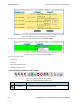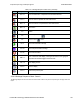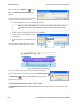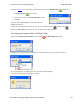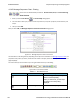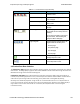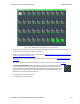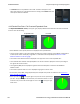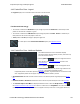User manual
When you select the 1) Search icon or 2) use
F3 key, the Select layer and message dialog
appears.
From this dialog you can search for specific protocol
messages or search for the first error frame.
1. On the MSC dialog select one of the protocol tabs at the top.
Note: If you select All Layers in Step 1, the Protocol Layers drop-down list is active. If
you select any of the other single protocols, the Protocol Layers drop-down is grayed
out.
2. Or Open the Search dialog using the Search icon or the F3 key.
3. Select a specific Protocol Message from the
drop-down list.
4. Once you select the Protocol Message, click
OK
The Search dialog disappears and the first search
result is highlight in the Message Sequence Chart.
Figure 4.96 - Highlighted First Search Result
If there is no instance of the search value, you see this following dialog.
Once you have set the search value, you can 1) use the Search Previous
and Search Next buttons or 2) F2 and F4 to move to the next or
previous frame in the chart.
4.3.4.3 Message Sequence Chart - Go To Frame
The Message Sequence Chart has a Go To Frame function that makes it easy to find a specific frame within
the layers.
TELEDYNE LECROY Chapter 4 Capturing and Analyzing Data
136 Frontline BPA low energy Hardware & Software User Manual