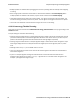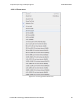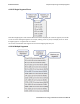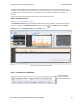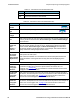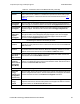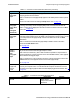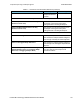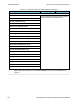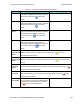User manual
Selection Description
Set 802.11 Tx
Address
When checked, this selection is used to specify the 802.11 source address, where any
packet with that source address is considered a Tx packet and is shown with a purple
border in the timelines. Performs the same function as the SET button. Refer to
on
page 115
The following three selections are mutually exclusive.
Show Packet
Throughput
When checked, the Throughput Graph and Throughput Indicator shows data based on
packet throughput. Performs the same function as the
Throughput Packet
radio button.
Show Payload
Throughput
When checked, the Throughput Graph and Throughput Indicator shows data based on
payload throughput. Performs the same function as the
Throughput Payload
radio
button.
Show Both
Packet And
Payload
Throughput
When checked, the Throughput Graph will graph both the data based on packets
throughput in darker colors and payloay throughput in lighter colors. The Throughput
Indicator will show calculations based on packet throughput. Performs the same
function as the
Throughput Both
radio button.
The following four selections are mutually exclusive.
Show 5 GHz
Timeline
When checked, the 5 GHz Timeline is visible and the 2.4 GHz Timeline is not visible.
Only 802.11 5 GHz packets are shown. Performs the same function as the
Timeline 5
GHz
radio button.
Show 2.4 GHz
Timeline
When checked, the 2.4 GHz Timeline is visible and the 5 GHz Timeline is not visible.
The timeline will show Classic Bluetooth, Bluetooth Low Energy, and 802.11 2.4 GHz
packets. Performs the same function as the
Timeline 2.4 GHz
radio button.
Show Both 2.4
GHz and 5
GHZ Timelines
When checked, the 2.4 GHz Timeline and the 5GHZ Timeline is visible. Performs the
same function as the
Timeline Both
radio button.
Show
Timelines
Which Have or
Had Packets
(Auto Mode)
When check,shows only timelines which have had packets at some point during this
session. If no packets are present, the 2.4 GHz Timeline is visible. Performs the same
function as the
Timeline Auto
radio button.
The following two selections are mutually exclusive.
Show Low
Energy
Packets From
Configurated
Devices Only
When checked, shows in the 2.4 GHz Timeline only packets from
Bluetooth
low enegry
devices configured for this session, and uses these packets for throughput calculations.
Performs the same function as the
LE Devices Configured
radio button.
Show All Low
Energy
Packets
When checked, shows in the 2.4 GHz Timeline all Bluetooth low energy packets
captured in this session, and uses these packets for throughput calculations. Performs
the same function as the
LE Devices All
radio button.
Table 4.6 - Coexistence View Format Menu Selections (continued)
Chapter 4 Capturing and Analyzing Data TELEDYNE LECROY
Frontline BPA low energy Hardware & Software User Manual 99