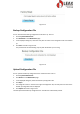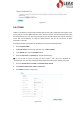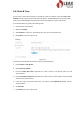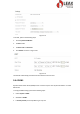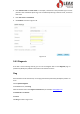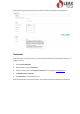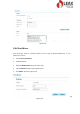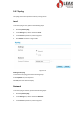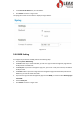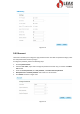User's Manual
Figure 5-62
5.8.9 Account
This function enables you to change the login password of the user. After the password changes, enter
the new password the next time you login.
To change the password, perform the following steps:
1. Choose System>Account.
2. Select the user name, if you want to change the password of normal user, you need to set Enable
User enable.
3. Enter the current password, set a new password ,and confirm the new password.
4. New password and Confirm password must contain 5 to 15 characters.
5. Click Submit. As shown in Figure 5-63.
Figure 5-63