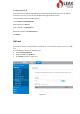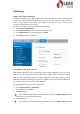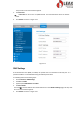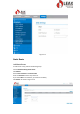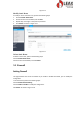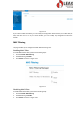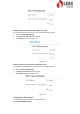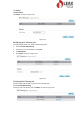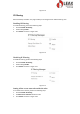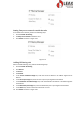User's Manual
LAN Setting
Setting LAN Host Parameters
By default, the IP address is 192.168.0.1 with a subnet mask of 255.255.255.0. You can change the host
IP address to another individual IP address that is easy to remember. Make sure that IP address is
unique on your network. If you change the IP address of the CPE, you need to access the web
management page with the new IP address.
To change the IP address of the CPE, perform the following steps:
1. Choose Network>LAN Settings.
2. In the LAN Host Settings area, set IP address and subnet mask.
3. In the DHCP Setting area, set the DHCP server to Enable.
4. Click Submit. As shown in Figure 5-13.
Figure 5-13
Configuration the DHCP Server
DHCP enables individual clients to automatically obtain TCP/IP configuration when the server
powers on. You can configure the CPE as a DHCP server or disable it. When configured as a DHCP
server, the CPE automatically provides the TCP/IP configuration for the LAN clients that support
DHCP client capabilities. If DHCP server services are disabled, you must have another DHCP server
on your LAN, or each client must be manually configured.
To configure DHCP settings, perform the following steps:
1. Choose Network Setting > LAN Settings.
2. Set the DHCP server to Enable.
3. Set Start IP address.
This IP address must be different from the IP address set on the LAN Host Settings area, but
they must be on the same network segment.
4. Set End IP address.
This IP address must be different from the IP address set on the LAN Host Settings area, but