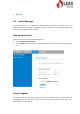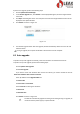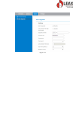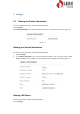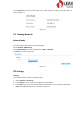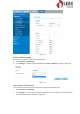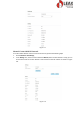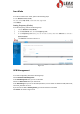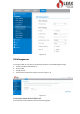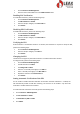User's Manual
1 Choose Network >PIN Management.
2 View the status of the USIM card in the USIM card status field.
Enabling PIN Verification
To enable PIN verification, perform the following steps:
1 Choose Network >PIN Management.
2 Set PIN verification to Enable.
3 Enter the PIN (4 to 8 digits) in the Enter PIN box.
4 Click Submit.
Disabling PIN Verification
To disable PIN verification, perform the following steps:
1 Choose Network >PIN Management.
2 Set PIN verification to Disable.
3 Enter the PIN (4 to 8 digits) in the Enter PIN box.
4 Click Submit.
Verifying the PIN
If PIN verification is enabled but the PIN is not verified, the verification is required. To verify the PIN,
perform the following steps:
1 Choose Network >PIN Management.
2 Enter the PIN (4 to 8 digits) in the PIN box.
3 Click Submit.
Changing the PIN
The PIN can be changed only when PIN verification is enabled and the PIN is verified.
To change the PIN, perform the following steps:
1 Choose Network>PIN Management.
2 Set PIN verification to Enable.
3 Set Change PIN to Enable.
4 Enter the current PIN (4 to 8 digits) in the PIN box.
5 Enter a new PIN (4 to 8 digits) in the New PIN box.
6 Repeat the new PIN in the Confirm PIN box.
7 Click Submit.
Setting Automatic Verification of the PIN
You can enable or disable automatic verification of the PIN. If automatic verification is enabled, the
CPE automatically verifies the PIN after restarting. This function can be enabled only when PIN
verification is enabled and the PIN is verified.
To enable automatic verification of the PIN, perform the following steps:
1. Choose Network > PIN Management.
2. Set Pin verification to Enable.
3. Set Remember my PIN to Enable.
4. Click Submit.