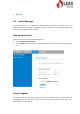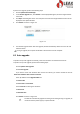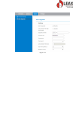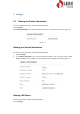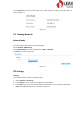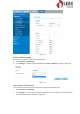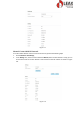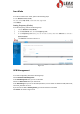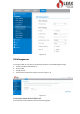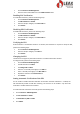User's Manual
To perform an upgrade, perform the following steps:
1. Choose Update>Version Manager.
2. In the Version Upgrade area, click Browse. In the displayed dialog box, select the target software
version file.
3. Click Open. The dialog box choses. The save path and name of the target software version file are
displayed in the Update file field.
4. Click Submit. As shown in Figure 4-2.
Figure 4-2
5. The software upgrade starts. After the upgrade, the CPE automatically restarts and runs the new
software version.
During an upgrade, do not power off the CPE or disconnect it from the computer.
4.2 Auto upgrade
To perform an ftp auto upgrade successfully, make sure the CPE is connected to the Internet.
To perform an ftp auto upgrade, perform the following steps:
Choose Update>Auto upgrade.
Enable auto upgrade.
If you want to check new firmware after connect to Internet, you need to enable the item of
Check new firmware after connect to Internet.
Set an ftp address to the Upgrade folder box.
Set Version file.
Set User name and Password.
Set the Interval of checking new firmware.
Set Start time.
Set Random time.
Click Submit. As shown in Figure 4-3.
The CPE will automatically upgrade according to the setting. During an upgrade, do
not disconnect the power supply or operate the CPE.