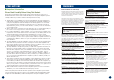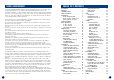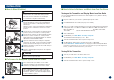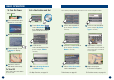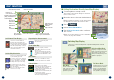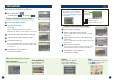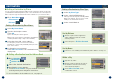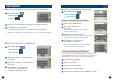User's Manual
Touch anywhere on map screen.
The current location arrow changes to Crosshair
Cursor on the screen.
Move the cursor to the new desired street.
Note:
Use Map Scale Bar to zoom out the map if
the destination is far from the current location.
Touch .
Select Set as Destination.
Touch OK to Proceed on the confirma-
tion screen.
Note:
To use other functions on the confirmation
screen, see page 14 for details.
1312
MAP FUNCTION
■ Setting Destination Directly from Map Display
1
2
3
4
5
Click Icon to Switch between
Estimate Time and Arrival Time.
Note: The time estimates are based
on the average speed. The estimate
time will vary depending on vehicle
speed. The arrow always points
toward the destination.
Click icon to Switch between North
up and Heading Up views.
In north up view, north is always at
the top of the display. This makes
it easy to determine your current
heading with respect to the map.
In heading-up view, the current
direction is always pointing to the
top of the display.
Easy to see the direction of the
next turn on the map.
Set the Map Orientation
Set Estimate Time Display
Click icon to repeat the guide
announcement.
Click icon to display scroll bar.
Touch ▲▼ or blue bar to zoom the
map in or out.
The scroll bar disappears automati-
cally after 2 seconds. Minimum scale
is 1/16th mile and Maximum is 350
miles.
Repeating the Announcement
Zoom In/Out Map
GPS Status
Battery Status
Click icon to view GPS receiving
condition information from satellite.
Shows status of the battery.
(Lightning bolt) indicates that the bat-
tery is currently being charged.
(3 bars) indicates that the battery has
more than 60% charge.
(2 bars) indicates that the battery has
more than 40% charge.
(1 bar) indicates that the battery has
about 10% charge remaining.
Click icon to switch to Map Mode, Split Arrow/Map Mode and Full
Arrow Mode.
Switching Map Display
Map Mode
Shows a full-screen
map of the area while
providing turn-by-turn
guidance prompts.
Split Arrow/Map Mode
Displays a large arrow and
larger next-street-name font
along side a map screen
while providing turn-by-turn
guidance prompts.
Full Arrow Mode
Displays three-successive
arrow maneuvers all the
way to your destination
while providing turn-by-
turn guidance prompts.
Distance to
next maneuver
Next Street Name
Next Maneuver Arrow
Map
Orientation
Distance to
Destination
Direction to
Destination
Estimated Time Enroute
(ETE) / Estimated Time
of Arrival (ETA)
GPS Status bar
Battery Status
Indicator
Current Street Name
Voice Prompt
Repeat Button
Current Position Icon and
Map / Split / Arrow Button
Map Scale Bar
North Up
Heading
Up
To cancel, touch
Previous Screen
icon.