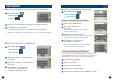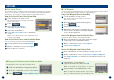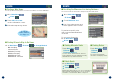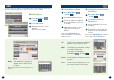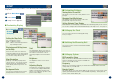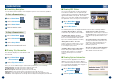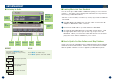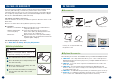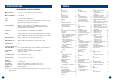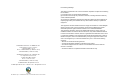User's Manual
2524
Go to Main Menu .
➔
Edit
Touch Edit Address Book
The list of addresses appears.
Select destination you need
to modify.
“Edit Address Item” screen
appears. See below for
details.
Note: Select DELETE ALL to
delete all addresses saved in the
address book.
■ Editing Address Book
■ Deleting Previously Saved
Destination
1
2
3
4
Go to Main Menu .
➔
Edit
Touch Delete Previous
Destination.
Select destination you need
to delete.
Touch YES to delete the des-
tination on the confirmation
screen.
Note: Select DELETE ALL to delete
all recently entered destinations.
Tel Touch Tel to change the telephone
number of the stored location.
Map Touch Map to preview the change
you made on the map.
To go back to Edit Menu,
Main Menu
➔
Edit
Delete Touch Delete to delete the stored
location.
Icon Touch Icon to change the icon of
the stored location on the map.
Edit Telephone Screen
Delete Screen
Change Icon Screen
EDIT
1
2
3
■ Editing Home
Go to Main Menu .
➔
Edit
Touch Edit Home.
“
Edit Home Point” screen
appears.
See below for details.
Locations and Home address saved in Address Book can be edited for quick recall.
Also information including phone numbers and icons can be modified.
Name Touch Name to change the
display name of the stored
location.
Note:
For the details of selecting letters, see
page 15.
Input Name Screen
1
2
3
4