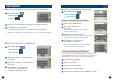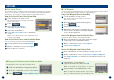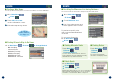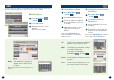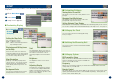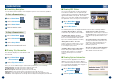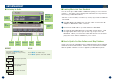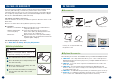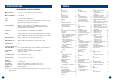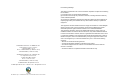User's Manual
21
■ Saving a Destination into the Address Book
20
OPTIONS
■ Find Local Places
■ Set Waypoint
Touch anywhere on map screen.
The current location arrow changes to Crosshair
Cursor on the screen.
Touch .
Select Find Local Places.
Select the desired category.
Select the desired place.
Touch OK to Proceed on the confirmation
screen.
Note:
To use other functions on the confirmation screen,
see page 14 for details.
The navigation system can display Points of Interest (POI) around the cursor position,
when you scroll the map. Local places have 50 categories including ATMS, Banks,
Gas Stations, Grocery Stores, Hotels, Parking Lots, Restaurants and more.
Touch anywhere on map screen.
The current location arrow changes to Cross hair
Cursor on the screen.
Move the cursor to the desired waypoint.
Touch .
Select Set as waypoint.
When the route search is complete, the cur-
rent location is displayed. The map navigates
you to the first waypoint.
Select a destination using any method.
From the confirmation screen, select Option.
Touch
➔
Save in Address Book.
“Input Name” screen appears.
Type the desired name and touch OK.
Note:
For the details of selecting letters, see page 15.
System returns to the Main Menu screen.
Note:
To display the saved destination on the map, see
page 16, “Setting a destination from the address book”.
How to Set Waypoint from Destination Menu
How to Find Local Places Directly from Map.
How to Find Local Places from Destination Menu.
How to Set Waypoint Directly from Map
Set a destination first from Destination .
On the confirmation screen, touch Option.
Follow steps 3 to 5 above.
You can set up to 10 waypoints between your current location and your current destina-
tion. The final destination must be set before entering waypoints.
You can also find local places from Destination Menu.
You can also find local places from Destination Menu.
1
2
3
1
2
3
4
5
1
2
3
4
5
Enter a destination by using the method on pages
14 through 19 from Destination Menu.
On the confirmation screen, select Option.
Select Set as Waypoint.
1
2
3
Enter a Destination by using methods on page 14 to 19.
On the confirmation screen, touch Option.
➔
Set as Waypoint
Touch Re-Calculate to recalculate a route which includes your
waypoint.
1
2
3
1
2
3
4
5
How to Set Waypoint from Address Book
Any destination can be saved into the Address Book.