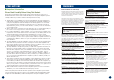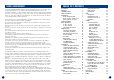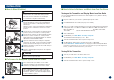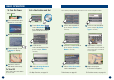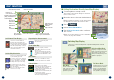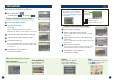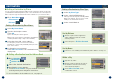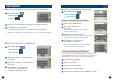User's Manual
Go to Main Menu .
➔
Destination
➔
Intersection
Finding a Destination by Street Name
Go to Main Menu .
➔
Destination
➔
Coordinate
Go to Main Menu .
➔
Destination
➔
Recent
The list of recent destinations appears. Select the destination.
Confirmation screen appears.
Touch OK to Proceed to set a destination and display map.
Note:
To use other functions on the confirmation screen, see page 14 for details.
Select Input Street Name.
Type in the street name.
Touch OK.
The list of applicable street names appears.
Select the desired street.
Input the second street name.
If there is only one street crossing with the first street,
the name of the street automatically appears.
Confirmation screen appears.
Touch OK to Proceed.
Note:
To use other functions on the confirmation
screen, see pages 14 to 15 for details.
If you know the city name of the intersection you are searching,
select Input City Name. The choice of the street is narrowed down
automatically. This saves time to enter the street information.
Select Input City Name.
Type the city name.
Input the first street name.
Input the second street name.
Touch OK to Proceed on the confirmation screen.
1918
DESTINATION
■ Setting a Destination by Intersection■ Setting a Destination by Recently Entered Destination
1
1
2
2
3
3
4
1
5
2
4
3
5
6
■ Setting a Destination by Coordinates
Enter the Latitude of your destination.
Touch OK.
Enter the Longitude of your destination.
Touch OK.
Confirmation screen appears.
Touch OK to Proceed to set a
destination and display map.
Finding a Destination by City Name
2
3
4