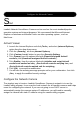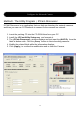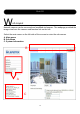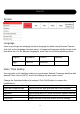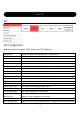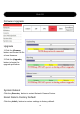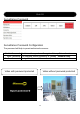User's Manual
13
Method II. Internet Explorer Address Bar
Another way to connect the network camera is to visit with static IP address. Login the
network camera by directly entering the IP address at the IE Address Bar.
1. Manually assign the last digit (192.168.0.x , 0<x<255 & x is not equal to 100) of
your PC IP address field. Restore the network camera to set the default IP
address as 192.168.0.100.
2. Start up the internet Explorer, and enter the IP address of the Network Camera at
the address, then press ¡Enter¡ to open the system login page.
3. The camera system login page displays.
4. Enter the ¡admin¡ for both user name and password fields.
5. Video will display after the ActiveX controls downloaded and installed completed.
6. Video is displayed in Web browser as below.
Notes: When the first time login Network Camera , please set the browser to allow
ActiveX controls and Windows Firewall security alert message. You may be
requested to install ActiveX controls.
Configure the Network Camera