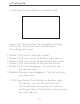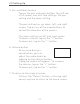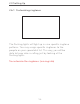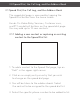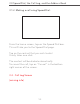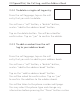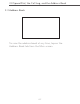User's Manual
54
2.0 Using the MVP
2.0 Setting Up
5. Pan and Zoom feature
Tap on the pan and zoom button. You will see
a full-screen icon with two settings: the pan
setting and the zoom setting.
The pan setting has up, down, left, and right
arrows. Tap on any of the arrow buttons to
control the direction of the camera.
The zoom setting has left and right arrows.
To zoom in closer, tap on the “+” button.
To zoom out, tap on the “-” button.
6. Volume button
At any time during a
conversation, you can
adjust the audio levels by
tapping on the volume button.
A pop-up screen will appear. To increase
the volume, tap on the “+” button.
To zoom out, tap on the “-“ button.
7. To return to the original screen
Click on the “Return” button in the top right
corner anytime to return to the home screen.