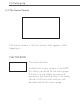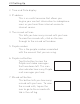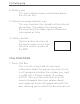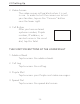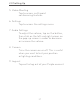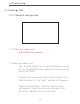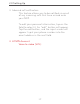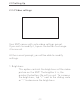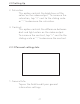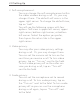User's Manual
42
2.0 Using the MVP
2. Self-view placement:
You may change the self-view placement within
the video window during a call. Or, you may
change it here. The default self view is in the
upper right corner. To change the default view,
tap on “edit”.
You will see the following screen with four
options: Self-view in upper left corner, upper
right corner, bottom right corner, or bottom
left corner. Select the option you prefer,
then tap on the return tab in the upper
right corner.
3. Video privacy:
You may alter your video privacy settings
during a call. Or, you may change it here.
You can set the camera not to turn on the
next time you receive a call. To turn video
privacy, tap on “Turn on” next to the field.
To turn video privacy off so the caller can
view you during a call, tap on “Turn off”
next to the field.
4. Audio privacy:
You can set the microphone not to record
during a call. To turn audio privacy, tap on
the “Turn on” next to the field. To turn audio
privacy off so you can use the microphone
during a call again, tap on “Turn off” next
to the field.
2.0 Setting Up