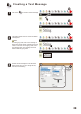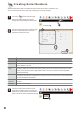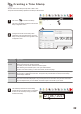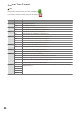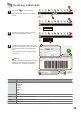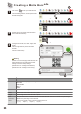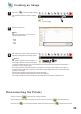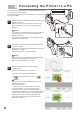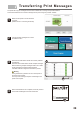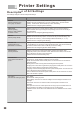User's Manual
29
Printer Settings
8
Description of All Settings
Use settings configure mode to modify these settings.
Settings Description
Display: Touch the icon to modify this setting. Then choose the setting to switch
between the various density options. Touch the OK key to save this setting. The
four options are normal (“1”) and increasing shades of darkness (“2”, “3”, “4”).
(Please see P34. Configuring Print Density)
NOZZLE
Set the printhead to only
use a group of nozzles.
Display: Touch the icon to modify nozzle setting. Then choose the setting
between using all nozzles(“Both”), just even nozzles(“Even”), just odd nozzles
(“Odd”), or Auto mode. Touch the OK key to save this setting.
(Please see P33. Configuring Active Nozzles)
Display: Touch the icon to modify direction setting. Then choose the setting to
switch between left-to-right and right-to-left operating mode. Touch the OK key to
save this setting.
(Please see P.31 Configuring Operating Direction)
DIRECTION
Set the operating
direction, LEFT-to-RIGHT
or RIGHT-to-LEFT.
DENSITY
Set the printing density.
Display: Touch the icon to modify this setting. Choose a information of serial number
, use the Next key or Last key to change the serial number. Also use the Reset key
to reset the serial number. Touch the OK key to save this setting.
(Please see P.32 Configuring Dynamic Serial Number)
DYNAMIC SN
Serial Number Jump.
(Backwards or Forwards)
Display: Touch the icon to start at this setting. Hold the active button while
rolling the printer to print information of test. When the test is finish, touch the OK
key or Gancel key to return to the main screen.
(Please see P35. Printhead Printing Test)
PURGE PRINT
Test the printhead.
FW Version: Show the FW version of that printer, when you have a new FW version,
touch the icon of FW update to update the new FW version.
Serial: Show the serial number of that printer. You can touch the icon of reboot to
reboot the printer.
Booting time: It show how long about the booting time of that printer.
Pringing time: It show how long about the pringing time of that printer. You can touch
the icon of screen saving to set the time of screen saving.
Language: It show what language about the system of that printer. You can touch the
icon of language to set the language of system.
Time: It show the time about the system of that printer. You can touch the icon of set
time to set the time of system.
INFORMATION
Some system information of
printer.
Adv. setting
Set some Adv. setting of printer.
Drive Voltage: Touch the icon of Drive Voltage to set the voltage for the best of ink
cartridge.
Drive Pulse: Touch the icon of Drive Pulse to set the pulse for the best of ink
cartridge.
Auto Spit: Touch the icon of Auto Spit to set how long to print out a little of ink from
the ink cartridge. This setting can prevent to be dry of printing head.
Calibration Touch: Touch the icon of Calibration Touch to calibrate the touch screen
of printer.
Adv. setting
Set some Adv. setting of printer.