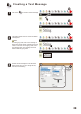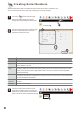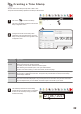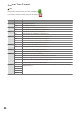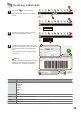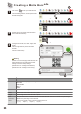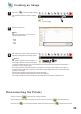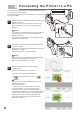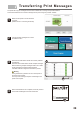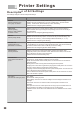User's Manual
27
Connecting the Printer to a PC
6
1
Please unplug the AC power adapter before connecting the
printer to a computer.
Make sure to turn on the printer before connecting it to a
computer. When the printer is turned on the PWR LED
will light up.
2
Make sure to connect the smaller end of the USB cable to
the printer and the larger end to the computer.
Make sure to open Bluetooth of computer.
Do not plug in the AC power adapter into the printer while it
is connected to a computer. This may result in serious
damage to the printer.
If you want to use Bluetooth to connet to computer, please
must turn on the printer power.
In order to transfer print messages or configure settings it is necessary
to connect the printer to a computer.
This section describes how to connect the printer to a computer using
the included software.
Please launch the included software before connecting the
printer to a computer.
Please use the supplied USB cable or Bluetooth to connect
the printer to a computer.
Use "Scan BT devices " to search the printer.
3
Once connected, the computer will automatically
detect the printer.
The printer will beep when the connection is
established. On the menu bar, the disconnect
icon will be replaced by the connect icon .
If the connection cannot be established, please try the
following troubleshooting.
About USB connected:
1. While the printer and computer are still connected,
re-open the software. 2. When the printer and the
computer are still connected, click the Disconnect Icon.
3. Reconnect the USB cable. 4. Check if there are multiple
instances of the software running. 5. Check whether the
software supports your computer’s operating system.
If you cannot resolve the problem, please contact the
distributor for assistance.
RUN ERR INK BAT PWR
Warning
Warning
Warning