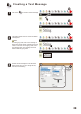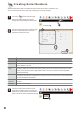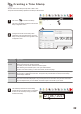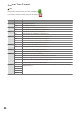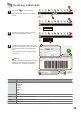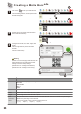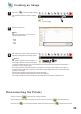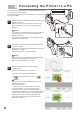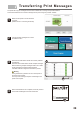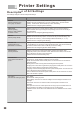User's Manual
Parameters Description
25
1
Creating a Matix Barcode
2
Double-click on the preset matix barcode to
enter matix barcode setup.
Left click on to set up a matix barcode.
Click the editing window, and the preset matix
barcode will appear.
3
Configure the format, text, width, height, and
quality.
Then click generate to preview the matix
barcode.
Click ok to finish setup.
Format
The printer currently supports four types of matrix barcode formats.
QR CODE
DATA MATRIX
PDF417
AZTEC
Text
Enter the text here to generate a matrix barcode.
Width
Set the width of the matrix barcode in pixels.
Height
Set the height of the matrix barcode in pixels.
Error
Correction
Level
Set up the level of error correction level for the matrix barcode. The error correction level percentage
indicates the percentage of error allowed.
There are four levels of error correction level choose from.
•L (7%) •M(15%) •Q (25%) •H (30%)
Number 3 can set changing matix barcode, this
setting depends on the initial serial number
settings or the time stamp settings.
(Please see P21. Creating Serial Number)
(Please see P22. Creating a Time Stamp)
Warning
4
1
3
1
2
2