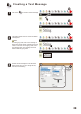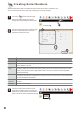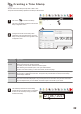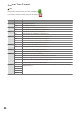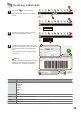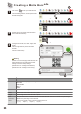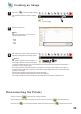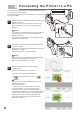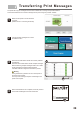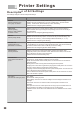User's Manual
Parameters Description
24
1
Creating a Barcode
2
Double-click the preset barcode message to
enter barcode configuration mode.
Left click on to create a barcode.
A sample barcode will appear in the editing
window.
3
Configure the format, text, height, width, and if
the text should be displayed under the barcode.
To preview the barcode, click the “generate”
button.
Click the OK button after completing barcode
configuration.
Format
The printer currently supports six types of barcode formats.
CODEBAR
CODE39
CODE93
CODE128
EAN8
EAN13
Text
Enter text here to convert it into a barcode.
Width
Set the width of the barcode in pixels.
Height
Set the height of the barcode in pixels.
Text visible
Toggles whether barcode text is displayed under the barcode.
4
1
2
123456789
123456789
2
1
3
Number 3 can set changing barcode, this setting
depends on the initial serial number settings.
(Please see P21. Creating Serial Number)
Warning