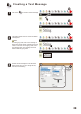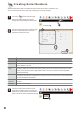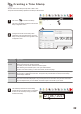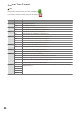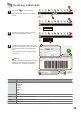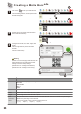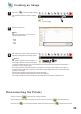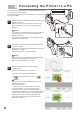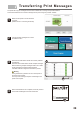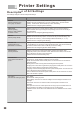User's Manual
21
1
Creating Serial Numbers
2
Set the start value, step value, number of digits,
end value, repeat After End, and font size.
Click OK to complete the setup.
Left click on to create a serial number.
Move to the editing window and click the
background to being editing the serial number.
3
The serial number’s base value will now be
displayed in the editing window. To modify the
serial number, double click the serial number to
return to the serial number configuration window.
Select the base serial number, all subsequent serial numbers will increase or decrease by one.
You can combine a serial number with other message types in a single message.
1
2
Parameters
Start value
Description
The initial value of the serial number. This can range from 0 to 99,999,999.
Step value
The number the start value changes by every print. Select add or subtract, and make sure that the step
value is between 1 and 100.
Number of
digits
The number of digits of the serial number, ranging from 1 to 8. If the number of digits
specified is greater than the base serial number, leading zeroes will be added. For example, if the base
number was 33 and the number of digits selected was 4, then two extra zeroes would be appended,
making the base 0033.
End value
When the serial number reaches this value, it will either restart from the base or stop incrementing/
decrementing. The behavior is dependent on if cycling is turned on or off. If there is no end value set, the
end value will default to 99,999,999.
Repeat
After End
Determines if the serial number will continue incrementing/decrementing from the base after reaching the
end value.
Font size
Font size of serial number.
000