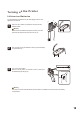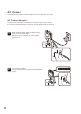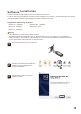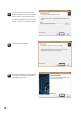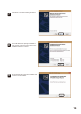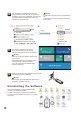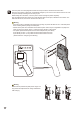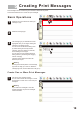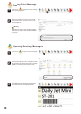User's Manual
Create One or More Print Messages
18
Creating Print Messages
5
1
Select the slot you would like to create your
message in (0-9).
To change the vertical position of the message,
right click and drag up or down. To delete the
message right click, and the delete menu will pop up.
If you create new messages in slots with
existing messages, the previous messages
will be overwritten.
Print messages must be created using the software included with the printer.
This section describes how to create new print messages.
Basic Operations
2
1
Select the message type.
3
The message type you selected will now be
highlighted. Now you can begin creating the
message in the editing window.
You can access the advanced editing menu
by double clicking the recently created
message. This menu allows font, text size,
and formatting to be changed.
You can also move the message within the
editing window by left clicking and dragging
it about. Changing
message position within the window will
affect the print layout.
1
Left click on print message number.
You can choose "Clear this message" or "Clear
all messages" to create one or more new print
messages.
Warning
Warning
2
String
3