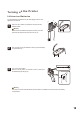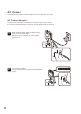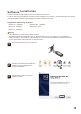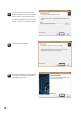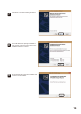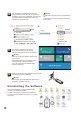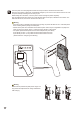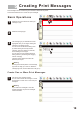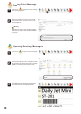User's Manual
Basic Operations
4
1
Click Setting mode on the 2.8 Inch Touch Screen to switch
between settings configuration mode and print mode.
When in printing mode, the 2.8 Inch Touch Screen will display
printing informations.
When in settings configuration mode, the 2.8 Inch Touch Screen
will display setting informations.
2
The printer comes with 10 preloaded print messages in message
group one. (numbered 0-9) for testing purposes.
The printer comes with sample print messages pre-loaded.
This manual will use the sample messages to illustrate basic operations.
16
Press the selection keys to select different print messages.
The current print message will be displayed on the 2.8 Inch Touch
Screen.
3
When in function setting mode, the 2.8 Inch Touch Screen will
display settings options. You then click setting option to confirm the
setting you are changing.
4
Place the printer flush against the printing surface, ensuring that the main and auxiliary printer are properly
positioned.
Use the vertical reference line to correctly position the printer on the print surface.
To maintain quality printing, make sure that the main and auxiliary roller are directly in contact with the print
surface.
On uneven surfaces, the auxiliary roller can be lifted slightly off the print surface to ensure quality printing.
However, if the gap between the auxiliary roller and print surface is too big, it may result in poor printing.
Please test multiple times when lifting the auxiliary roller off the print surface.
Note
Warning
G1
MSG: 00
INK:100%
BAT:100%
Prev Next Set
G1
MSG: 00
INK:100%
BAT:100%
Prev Next Set
Nozzle Direction
Density Dynamic SN
Purge Print Information
Adv. Setting Home
Size of printing area
The auxiliary roller can
be lifted off the print
surface if required.
Vertical reference line
(marks printhead
location)
RUN ERR INK BAT PWR