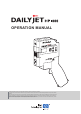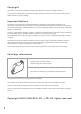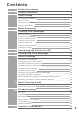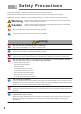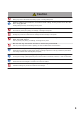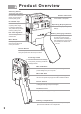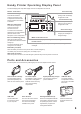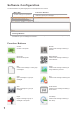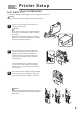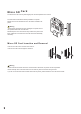User's Manual
5
The auxiliary roller assists
the main roller ensuring the
printer runs smoothly to
achieve quality prints.
Auxiliary Roller
These indicators display the
current status of the printer.
Status Indicators
Used to configure printing and
settings.
Operating Display Panels
Please use the printhead
cap after printer usage
or cartridge replacement.
This protects the printhead
ensuring quality prints.
Printhead Cap
The ink cartridge will be
inserted here.
Ink Cartridge Slot
When printing, the main
roller must be able to roll
on the print surface.
Main Roller
Product Overview
2
The charging indicator will light
up when the power supply is
connected. When the battery is
fully charged or the power supply
is connected, the indicator will
turn off.
Battery Charging Indicator
In order to print, hold the active button while
rolling the printer flush with the print surface.
Active Button
This latch secures the ink cartridge
to the printer, preventing accidental
cartridge release.
Cartridge Latch
The mini USB port is used to transfer print messages and
printer settings from your computer.
Mini USB Port
Insert the micro SD card used for storing print messages in
this slot. This printer only supports cards formatted in FAT32.
Micro SD Slot
Toggles power states. The printer must be turned on in order
to configure settings and print messages.
Power Switch
Plug in the power supply to charge batteries.
AC Power Port
Used to store four AA rechargeable batteries. Open the cap to
place the four batteries in the compartment.
Battery Compartment