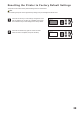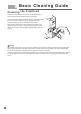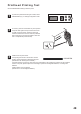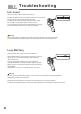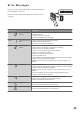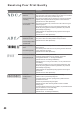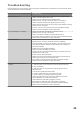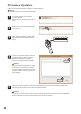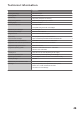User's Manual
1
Your printer needs to be connected to
computer software.
(Please see P27. Connecting the printer to
a PC)
During the firmware update process, please
do not disconnect the printer or close the
computer software. The disconnection may
cause the update to fail, and may result in
printer damage.
If the printer cannot reconnect with the computer software, please disconnect and reconnect the USB cable,
and the USB cable. The printer will automatically reconnect to the software.
4
Click the "Choose File" button to select the
firmware file that you want to update to.
Select the firmware file and click the
"Burn In" to perform the firmware update.
2
3
When “Firmware Update” is clicked, all the
status indicators on the handy printer will
light up.
5
When the firmware is updated, the printer will automatically reboot and close the firmware update page.
The handy printer will the reconnect with the computer software.
Firmware Updates
Please use the provided software to update your printer’s firmware.
The distributor will provide the firmware update files.
Please click the "Firmware Update" button
in the menu bar.
RUN ERR INK BAT PWR
1
2
45
Warning
Warning
Warning