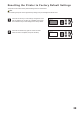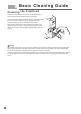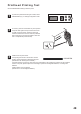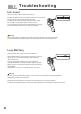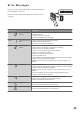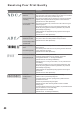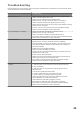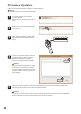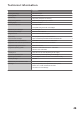User's Manual
Troubleshooting
Issue Potential Solution
Printer will not turn on
Check if the battery level is low or if batteries were properly installed.
Please check if the battery level is low.
Please check if the batteries were installed properly.
(Please see P10. Turning on the Printer and P41. Low Battery )
Check if the power socket and AC power supply are working.
Please switch power plugs to check if to see AC power adapter is working.
(Please see P11. AC Power )
If still you cannot turn on the power, there may be hardware damage.
Please contact the distributor for further information.
Please check whether the batteries are installed correctly.
(Please see P10. Turning on the printer)
Please check whethe the battery charging indicator is lit up.
If the battery charging indicator is not on, there may be hardware damage.
Please contact the distributor for further information.
Check if the BAT LED is lit up.
(Please see P10. Turning on the printer and P.40 Low Battery)
Is the ink cartridge is a genuine HP cartridge or if the ink level is too low.
The printer will read the cartridges Icode to identify if the cartridge is a
genuine HP cartridge.
(Please see P8. Ink Cartridge Installation)
Please check if the printhead cap is still on.
Printing cannot occur when the printhead cap is on. Please remove the
printhead cap in order to print.
(Please see P16. Basic Operations)
Please check if the LCD preview and mode indicator panel are both off.
Please press any key to exit from standby mode.
If the problem cannot be resolved, there may be hardware damage.
Please contact the distributor for further information.
Please use the following methods to troubleshoot.
1. When the printer is connected to the computer, please close and
re-open the software.
2. When the printer is connected to the computer, please click the
Disconnect Icon.
3. Reconnect the USB cable at both ends.
4. Check if multiple instances of the software are open.
5. Check whether your operating system is supported.
Check if the USB cable in use is the one provided with the printer.
Other USB cables may cause bad connections.
Check whether the USB cable is plugged in correctly.
Both ends of the USB cable need to be plugged in completely.
If the problem cannot be resolved, there may be hardware damage.
Please contact the distributor for further information.
If the printer does not function properly, refer to this page for troubleshooting. If the problem cannot be resolved, please
contact the distributor for further information.
AC power adapter is not working
Printer cannot print
The printer cannot connect to the
software
44